Welcome!
Girl Develop It is here to provide affordable and accessible programs to learn software through mentorship and hands-on instruction.
Some "rules"
- We are here for you!
- Every question is important
- Help each other
- Have fun
Welcome to iOS and Swift!
Jeff Linwood
jlinwood@gmail.com
@jefflinwood
www.jefflinwood.com
Major thanks to our Sponsor, GE!
Agenda
Day 1 12:00pm - 12:30pm - Introduction to the class, students intro, agenda, set up 12:30pm - 1:00pm - Swift and iOS Programming - What goes into building an iPhone app? (Presentation) 1:00pm - 2:00pm - Intro to Swift the Programming Language using Xcode Playgrounds (Hands on Exercise) 2:00pm - 2:15pm - Break 2:15pm - 2:45pm - iPhone App Development Concepts (Presentation) 2:45pm - 3:45pm - Building your first iOS App (Hands on Exercise) 3:45pm - 4:00pm - Wrap Up/Feedback Day 2 12:00pm - 12:30pm - Review of Day 1 12:30pm - 1:00pm - iPhone App User Interface Design (Paper Prototyping) (Team Exercise) 1:00pm - 2:00pm - Designing a User Interface with Storyboard (Hands on Exercise) 2:00pm - 2:15pm - Break 2:15pm - 2:45pm - Developing a Camera App for iOS (Presentation) 2:45pm - 3:45pm - Building a Camera App (Hands on Exercise) 3:45pm - 4:00pm - Wrap Up/Next Steps
Short Intro from Jeff
Enjoy teaching Intro to iOS Development at UT-Austin
Teach corporate training sessions
Mobile app developer for 6 years, enterprise Java developer before that for 10 years
Student Intros
- Your name
- If you've done any iOS programming before
- Why you took this class
- What you hope to learn
Set up
Does everyone have Xcode downloaded on their Mac?
If not, get it from the App Store
Learning Resources
Highly recommend the free App Development with Swift ebook from Apple's iBooks Store
Swift Playgrounds app on newer iPads
Elements of a Mobile App
What goes into building a mobile app? Lots of different choices when you create an app for iOS or Android. Most of the time, there will be wireframes or mockups, a detailed visual design, a mobile app component for each platform, and a server component. An iOS app is usually written in Swift or Objective-C, and an Android app uses Java or Kotlin. There are also cross-platform options like PhoneGap and React Native.
Servers for Mobile Apps
You can use existing services such as Google's Firebase. Another option is Parse, which Buddy hosts, or you can run your own Parse Server. You could also build your mobile app to work with a server you write in a language like Python, Ruby, or Javascript with Node.js.
Development for iOS
When you write code for iOS, you can use one of two languages - Swift or Objective-C. Swift is the newer progamming language we will use in this class. Objective-C is older, so you may find examples of it when you search on Google for solutions, or if you are working with an older project.
Visual Layout tools with Storyboard
Xcode lets you design your application screens in Storyboard, which is a visual editor. To make your screens work on all sizes of iPhones and iPads, you can use Auto Layout tools. These are more complicated than using CSS rules with HTML.
Intro to Swift!
Xcode Playground
File->New Playground...
Make sure iOS is selected
Your first Swift Code!
let name = "Jeff"
let greeting = "Hello, \(name)"
print(greeting)
What's going on?
- When we write code, we have a level of abstraction
- We have variables and constants that can hold values
- Those have names which the computer understands, but won't be shown to the user
- Variables vs Constants
More underneath the hood
- "Jeff" is a String - that's 0 or more characters
- Strings are data types
- Some other data types are boolean - true/false, integer - whole numbers, and doubles - decimal numbers
- Can "fill in the blanks" with strings using String interpolation - like Madlibs!
Playground
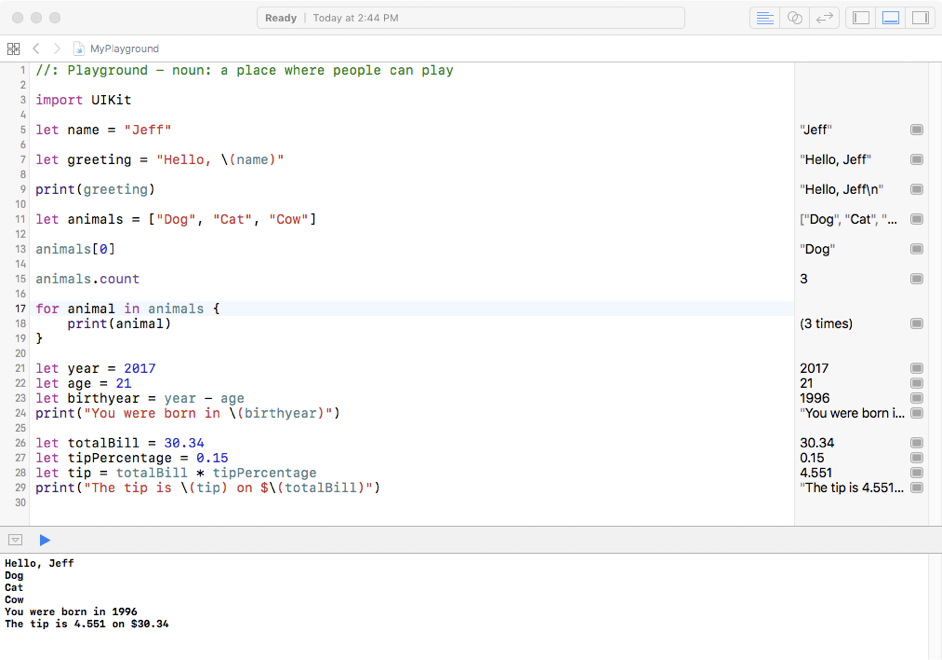
Learning Swift
- Lesson 1.2, 1.3, 1.4 in "App Development with Swift"
- Variables and Constants
- Type Inference
- Math
- If Else
Variables
- Single = sign to assign a variable
- var city = "Austin"
- var age = 21
Constants
- let state = "Texas"
- Can't change the value of a constant
Types and Type Safety
- String
- Int
- Double
- Boolean
Type Inference
- If a type isn't declared, then Swift can figure it out (infer) the data type from the value assigned to it
- "Jeff"
- 13.1
Math
- Standard arithmetic - +, -, *, /
- Modulo operator - %
If Else
var isAdult:Bool
if age >= 18 {
isAdult = true
} else {
isAdult = false
}
print(isAdult)
- Operators (==,!=, >,<,&&,||)
Functions
func isAdult(age:Int) -> Bool {
if age >= 18 {
return true
} else {
return false
}
}- name, arguments, data type, return value
iOS App Development Concepts
Starting a new project
Guided Tour of Xcode
View Controllers
- Swift Classes
- Represent Screens in your app
- viewDidLoad()
- View Controller Lifecycle
User Interface Components
- UIView
- Labels
- Buttons
- Text Fields
- Switches
Outlets and Actions
- Outlets - Nouns
- Actions - Verbs
- Demonstration
Properties
- Properties
- Xcode Autocomplete
- Demonstration
Colors
- UIColor.red
Auto Layout
- Constraints
- Margins
- Common problems
Walk through together
Wrap Up of Day 1/Questions
Review of Day 1
Swift
- Variables - var
- Constants - let
- Functions
- Classes
- Playgrounds
iOS Development
- View Controllers
- Storyboard
- Outlets
- Actions
User Interface Controls
- Labels
- Buttons
- Switches
- Image Views
User Interface Design
App Ideas and Brainstorming
- Try and come up with ideas that solve problems Austin has
- Get Creative!
- Come up with a list of 3 or 4 app ideas
- Share them with your neighbors
- Augmented Reality, Virtual Reality, Fitness, Video
Prototyping Methods
- Paper Prototyping
- Low Fidelity Mockups
- High Fidelity Mockups
- iOS Storyboards
Paper Prototyping
- Many different ways to make a mobile application design
- Pencil and Paper works really well
- You can just draw out the screens
- Don't have to be limited by your tools
Sketch out your own idea!
- Take one of the app ideas you brainstormed earlier, and try and sketch out the key screens in the app.
Small Team Exercise
- Teams of about 3
- Take one of your ideas and expand it some more
- Try and get every screen you can think of
- Draw arrows between buttons or list items that go from one screen to the next
- Take 10-15 minutes to do this
Designing a User Interface with Storyboard
- Let's pick one of the app design concepts
- We will walk through building it out in Storyboard together
- If we have time, we'll do another one
Image View Exercise
Developing a Camera App for iOS
Starting a New Project
- Start a new project with Xcode
- Choose Single View Application
- Make sure it has Swift as the language
- Name it PhotoApp
Using the Camera
- You can use the camera to take a photo
- Your app can do anything it wants with the photo
- You can save it to the camera roll
- You can also load images from the camera roll
UIImagePickerController
- Apple provides the UIImagePickerController to work with images
- You need to call it from another view controller
- Need to implement two delegates on that view controller
Show Image Picker
@IBAction func pickAPhoto(_ sender: Any) {
if !UIImagePickerController.isSourceTypeAvailable(.photoLibrary) {
return;
}
let picker = UIImagePickerController()
picker.delegate = self
picker.sourceType = .photoLibrary
present(picker, animated: true, completion: nil)
}
Privacy Issues
- Apple restricts application access to certain functionality without the user's permission
- Location, Microphone, Push Notifications
- Camera and Photo Library also fall in this list
- Add privacy usage descriptions to the Info.plist file
After taking the Picture
- Need to implement UIImagePickerControllerDelegate methods
Successfully took Photo
func imagePickerController(_ picker: UIImagePickerController, didFinishPickingMediaWithInfo info: [String : Any]) {
if let image = info[UIImagePickerControllerOriginalImage] as? UIImage {
photoImageView.image = image
}
picker.dismiss(animated: true, completion: nil)
}
User Canceled Photo
func imagePickerControllerDidCancel(_ picker: UIImagePickerController) {
picker.dismiss(animated: true, completion: nil)
}
Sharing the Photo
@IBAction func shareAPhoto(_ sender: Any) {
guard let image = photoImageView.image else {
return
}
let activityViewController = UIActivityViewController(activityItems: [image],
applicationActivities: nil)
present(activityViewController, animated: true, completion: nil)
}